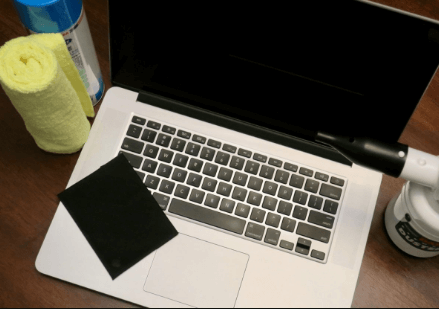One of the annoying situations is when your laptop’s screen has fingerprints and looks dirty when playing games or working on a project. The only problem is that most laptops screens are very sensitive and require a delicate touch to prevent damage.
While working on a laptop, the laptop’s display screen plays an important role. It is the most important visual display device for any laptop user.
Most people tend to touch the screen, which results in blurry screens and the inability to see graphics and other content.

To keep your laptop screen clean and tidy, you should have an idea of how to erase fingerprints from your laptop screen.
If you think fingerprints have made your laptop’s screen greasy and dirty, it’s time to remove them.
Now let’s take a look at some important tips before cleaning your Laptop screen at home.
Important cleaning tips:
- Turn off the laptop and unplug it from the socket.
- Read your notebook laptop manual for limited cleaning solutions/chemicals.
- Do not throw liquids directly on the screen. Always wipe with a cloth dampened with liquid before cleaning.
- Use a soft, lint-free microfiber cloth that will not scratch the screen like regular clothes.
- Do not soak the cloth in water too much, only wet it in an appropriate amount. Excess water can run into the screen and cause damage.
- Do not use detergents for specific purposes, such as dishwashing detergent, window cleaner, or universal detergent. The screen can be easily damaged.
- To avoid permanent damage, do not press hard on the screen. Rub gently in circular motions with a soft cloth.
- Do not use brushes, tissues, paper towels, or polyester of any kind. The laptop screen may be scratched.
How to Turn on WiFi on Dell Laptop Without Keyboard?
How To Clean Fingerprints Off Laptop Screen at home in 2022?
Follow these simple steps to clean the screen of your laptop without streaks at home:
- We recommend pouring a cup of warm water, and chemical-free distilled water into the bowl.
- Now pour in a little (2-3) liquid dishwashing liquid and mix well.
- Wet a lint-free microfiber cloth (do not use a regular cloth, it may scratch the screen and laptop surface) and wring out excess liquid.
- Gently rub this cloth over the laptop body and the outside of the screen to erase all fingerprints from the keyboard and screen.
- After you have done this, use a dry cloth to gently rub the laptop to dry any liquids on the laptop.
How to safely clean a touch screen laptop?
The best thing about touch screens laptops is that they usually come with an extra protective screen that makes cleaning a lot easier. However, you still need to take the same precautions as you would with a standard laptop screen.
While touch screen laptops aren’t always made of the same materials as traditional smartphones and tablets, they can often be just as sensitive.
Your best bet is to pick up a microfiber cloth and gently wipe the screen using the same technique mentioned earlier.
Unless you plan to wash your hands every time you use a touchscreen laptop, you should try to wash your hands much more often. Any blobs of your fingertips dragging across the screen can cause a large build-up.
The touch screen is particularly pressured sensitive, so do not press too hard while cleaning. The sensor may be worn or damaged.
How to erase fingerprints on a MacBook screen?
The point is, is there a difference between a MacBook screen and another laptop screen?
Yes, there are differences between all Apple display screens and other screens. The MacBook screen is a non-LCD glass-coated screen that is not as difficult to clean as other screens.
Apple has a simple way to clean your display screen. This method works for Apple MacBook laptops.
- Turn off your MacBook and disconnect it from any external devices.
- Bring the cloth that came with the display screen, or a lint-free or soft cloth as previously described.
- Lightly dampen the cloth and clean the screen of your MacBook in circular motions.
Note:
Apple prohibits aerosol sprays/cleaners, ammonia, window cleaners, abrasives, and other cleaners containing hydrogen peroxide (see the label of the cleaner product to find it). You can also use iRoller, which is the best screen cleaner specific to MacBooks.
Frequently Asked Questions
What to use to clean the laptop screen in 2022?
The ideal solution is plain distilled water that does not contain chemicals and works smoothly on the screen. A 50:50 mixture of white vinegar and distilled water can also be effective if more vigorous cleaning is required. Use plain white vinegar, not apple cider vinegar or any other type of vinegar.
How to keep your Razer laptop clean?
One of the best ways to make sure your Razer laptop is running at its best is to keep it clean. Dust and other particles can get into crevices and fans, making your Razer laptop more beautiful than it looks. It’s also a good idea to clean the keyboard occasionally, as dust and other small particles can get trapped between the keys.
To clean your Razer laptop, you will need a soft cloth and a little isopropyl alcohol. Do not use cleaners containing ammonia or bleach as they can damage the surface of your Razer laptop. Be sure to unplug and turn off the power before attempting cleaning.
The interior should also be cleaned to remove dust and dirt around the fan blades, components, and all nuts and holes. However, be careful when removing the back of the notebook. Put it in a bowl when you unscrew it.
Some Razer laptops have different size screws, so you will need to remove the screws. This will ensure that you don’t put the wrong screws into the wrong holes when reassembling your laptop.
It is also important to ground the electricity before attempting interior cleaning. Also, be sure to stand on a hard surface, not on a carpet or rug. Doing so may incur charges. Tile or hardwood floors are fine, and shoes with rubber soles are recommended.
You can use a cotton swab moistened with hot water or spray with isopropyl alcohol and carefully clean the fan blades. But without applying too much pressure. You can also use a vacuum cleaner, but be careful not to touch the circuit. Make sure everything is dry before replacing the backing.
How to manage a laptop screen?
Clean your laptop often. Spending a few minutes cleaning your laptop of dirt, grime, and debris will make a huge difference in the life of your laptop. Focus on cleaning the LCD screen, keyboard, chassis, and vents.
Can I use water to clean my laptop screen?
Yes, one of the best ways to clean your laptop screen is to wipe it with a microfiber cloth moistened with water. Do not spray the cleaning solution directly on the screen. Liquids may drip inside the device and damage the device.
Can I use alcohol wipes to clean my laptop screen?
Yes, you can clean your laptop screen with alcohol but remember one thing don’t spray alcohol or other liquids directly on your laptop screen. Use a clean microfiber cloth moistened with a small amount of 70%+ isopropyl alcohol to wipe the entire screen and check the edges.
Can I use baby wipes to clean my laptop screen?
No. Clothes with cleaning agents/wipes may contain chemicals that can peel off the screen coating. This is especially true for screens with an anti-reflective coating for outdoor use or under bright lightings, such as laptops and tablets.
Can I use hand sanitizer to clean my laptop screen?
Yes, you can also use a little sanitizer to remove stubborn stains from your laptops, such as ink or other marks.
Can I clean my laptop screen with Windex?
It is safe to use Windex as a cleaner only if you have a glass laptop screen. But don’t spray Windex directly on the laptop screen itself. If you don’t have a microfiber cloth or sponge fresh out of the package, a soft duster brush will work.