WiFi capability is very important for any laptop or other device with wireless capability. Almost every device on the market today has this feature, so everyone should know how to turn on Wi-Fi on a Dell laptop without a keyboard, and with the keyboard on Windows 10/8/7.
Turning on WiFi is not a difficult task, but it can sometimes be difficult for naive users or beginners as brands tend to make small changes for unavoidable reasons.
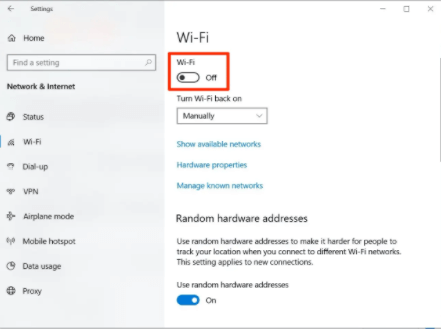
So, to answer these questions, we have prepared a 2022’s leteast brief guide for different Dell laptops with different Windows or operating systems.
How to Turn on WiFi on Dell Laptop Without Keyboard?
Method 1:
- Press Windows key + X.
- Select Control Panel from the list.
- Click Network and Sharing Center.
- On the left, click Change adapter settings.
- Right-click on the wireless adapter and select Enable.
Method 2:
If the problem persists, check if the wireless service is running. Make sure you can refer to the steps provided below.
- Press Windows Key + R, type services MSc in the search field or Run window and press Enter.
- Scroll down and find “WLAN AutoConfig“.
- Right-click “WLAN AutoConfig” and then click Start.
- Check if the problem persists.
How to turn on the wifi on a Dell laptop without a keyboard, Fn key, or manually?
Follow these simple steps to turn on the wireless function of your Dell laptop in Windows 8/Windows 10 or without keyboard interaction.
- Click Control Panel (Settings) > Network and Internet > Connect to a network or WiFi and turn on WiFi as shown.
- Alternatively, click the world/internet icon to the left of the speaker/volume icon and click the Wi-Fi button to turn it on. As pictured.
- You can find available networks here and connect to a network with a strong signal.
- You can turn on Wi-Fi and connect to the network on Dell’s laptop.
How to turn on WiFi on Dell laptop with keyboard?
In general, turning on WiFi on a Dell laptop with a keyboard is very easy, so it’s not that difficult. Keyboards usually have an “Fn” key near the Ctrl key.
Then look for the WiFi icon button on the top function key. Usually F2, F3, or F12. The WiFi button changes on some Dell models, so press it accordingly.
- Now press Fn+F2/F3 to turn on WiFi on your Dell laptop.
How to turn on the wifi button/switch on a Dell laptop?
Older models of Dell laptops had physical buttons near the connection ports or speakers on the left, right, or front of the laptop.
To turn Wi-Fi on and off, you must physically turn that button on and off to connect to the Wi-Fi network. Physical buttons are no longer present in modern laptops.
How to fix the wireless feature that Windows 7 is turned off?
- Go to the Start menu and select Control Panel.
- Click the Network and Internet category and then select Networking and Sharing Center.
- Select Change adapter settings from the options on the left.
- Right-click the wireless connection icon and click Activate.
Wifi won’t turn on dell laptop windows 10-How to fix it?
Connection problems can sometimes occur because your computer’s network adapter may not be active. For Windows computers, check the Network Connections Control Panel by selecting Network Adapters. Make sure the wireless connection option is enabled.
Method 2:
Go to Device Manager -> Network adapters -> wifi driver (depending on each model). If the problem persists, uninstall and reinstall the driver. If the problem persists, download the latest Dell network drivers from the Dell website.
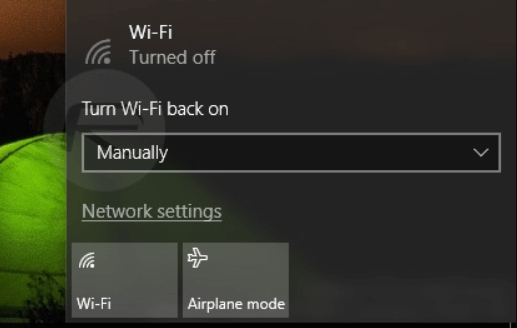
Conclusion-How to Turn on WiFi on Dell Laptop
This article covered the topic “How to turn on Wi-Fi on a Dell laptop”. Keep in mind that depending on your laptop model, or your current operating system like Windows etc. There are many ways to turn on Wi-Fi that we covered here.



