Fix overheating a laptop without taking it apart Apart from that, inefficient maintenance can also be a reason for the overheating issue on a laptop. Fix overheating the laptop is easy with a couple of changes we have mentioned below.
Laptops or computer’s world, dust is destroyed! However, there is another hidden problem that arises when your Laptop (computer) overheat. They tend to dry out the thermal compounds that transfer heat, causing the system to overheat faster.
The most common problem of overheating:
The problem is that over time, dust and other particles block the system’s vents, fans, and exhaust ports, or radiators, limiting airflow and cooling. This can be done relatively easily by blowing out the vents and fans with air or using a brush or earbuds (Q-tip) to remove the dust.
Remember: Most CPU, GPU, and chip manufacturers have built-in protection for dust. Eventually, it turns off the CPU and slows down the operating speed a little until the system shuts down. So, if your computer system is running slow and slow and then turns off for no apparent reason, overheating can be a big problem.
Top 5 Useful Tips To Keep Away Laptop From Overheating
Very easy to fix the laptop from overheating without taking it apart in a few minutes.
1. Open the machine & clean the fans with some compressed air. If the fan has broken down, find a replacement.
2. Upraise your laptop by putting in a book. However, if you feel comfortable you can buy a cooling fan for your laptop.
3. Use a lap desk as it helps in maintaining balanced airflow, it will keep your laptop cool.
4. Use Speedfan software of the fan by installing programs such as SpeedFan because when the fan is running high, it notifies you that your CPU getting a laptop hotter. Find Speedfan Software Here.
5. Avoid using intense processes do not use 100% CPU at once.
Further More >> The Best Definitive Guide: How To Fix Overheating Laptop Without Taking Its Parts?
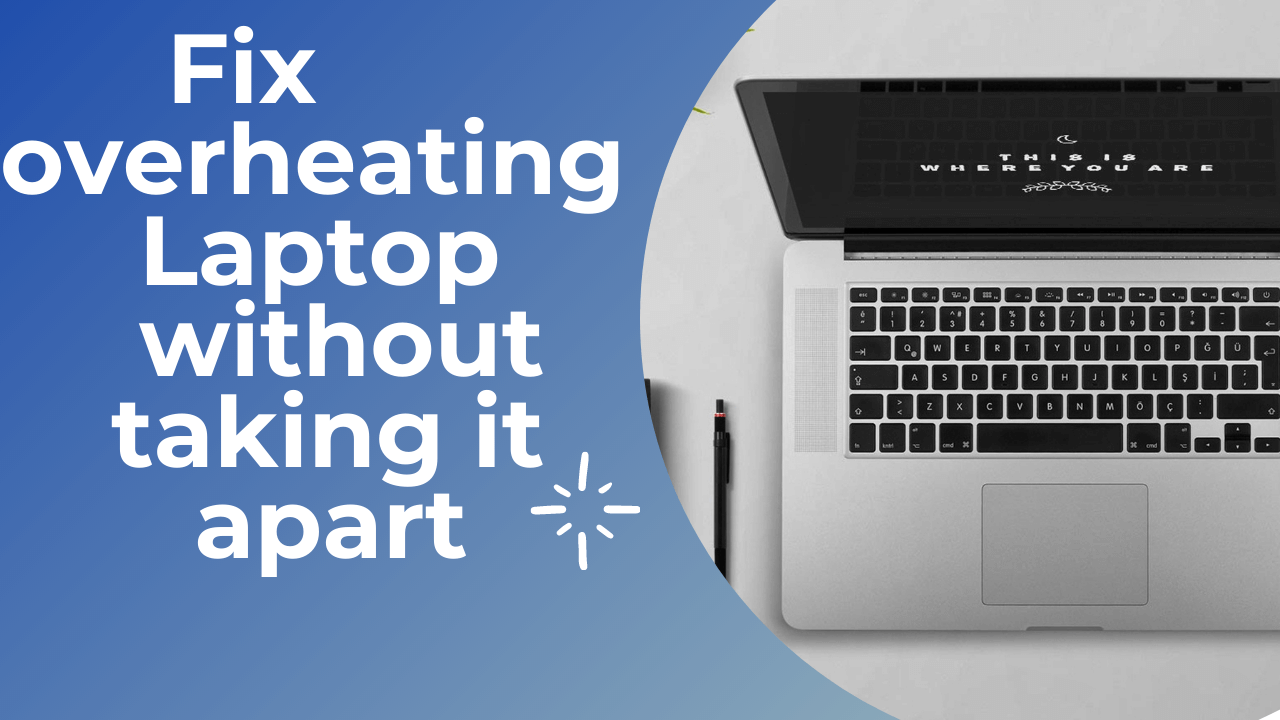
1. Improve your laptop performance avoid using heavy software that your laptop hard to process
Keeping your laptop away from high temperatures such as summer can overheat your computer due to battery damage & hard drive expansion. Overheating can be caused by insufficient ventilation under the laptop. This problem can be solved by lifting the computer and placing a small book under the machine.
So if your laptop’s battery is damaged you must Consider replacing your battery. In Short, Please replace it with a new battery.
In addition to using a book, it is better to purchase a laptop cooling mat to provide enough standard ventilation under the computer. A variety of cooling mats are available and can be purchased online.
[amalinkspro type=”showcase” asin=”” apilink=”https://www.amazon.com/Laptop-Cooling-15-6-17-Control-Portable/dp/B07QKR6MB8?_encoding=UTF8&psc=1&refRID=D172GSSPP9KCD8CF82ZE&linkCode=ll1&tag=lappdot-20&linkId=40d3220a1fe50c551ce398463a252a32&language=en_US&ref_=as_li_ss_tl” new-window=”true” addtocart=”false” nofollow=”true” sc-id=”4″ imgs=”%3Ca%20href%3D%22https%3A%2F%2Fwww.amazon.com%2FLaptop-Cooling-15-6-17-Control-Portable%2Fdp%2FB07QKR6MB8%3F_encoding%3DUTF8%26psc%3D1%26refRID%3DD172GSSPP9KCD8CF82ZE%26linkCode%3Dli3%26tag%3Dlappdot-20%26linkId%3D60cc994096734d86eba21a065346754a%26language%3Den_US%26ref_%3Das_li_ss_il%22%20target%3D%22_blank%22%3E%3Cimg%20border%3D%220%22%20src%3D%22%2F%2Fws-na.amazon-adsystem.com%2Fwidgets%2Fq%3F_encoding%3DUTF8%26ASIN%3DB07QKR6MB8%26Format%3D_SL250_%26ID%3DAsinImage%26MarketPlace%3DUS%26ServiceVersion%3D20070822%26WS%3D1%26tag%3Dlappdot-20%26language%3Den_US%22%20%3E%3C%2Fa%3E%3Cimg%20src%3D%22https%3A%2F%2Fir-na.amazon-adsystem.com%2Fe%2Fir%3Ft%3Dlappdot-20%26language%3Den_US%26l%3Dli3%26o%3D1%26a%3DB07QKR6MB8%22%20width%3D%221%22%20height%3D%221%22%20border%3D%220%22%20alt%3D%22%22%20style%3D%22border%3Anone%20!important%3B%20margin%3A0px%20!important%3B%22%20%2F%3E” link-imgs=”false” specs=”RGB Laptop Cooling Pad~~~Metal Surface Laptop Cooler~~~Ergonomic Comfort Cooling Stand~~~Extra Usb Ports~~~~~~High Speed Quiet Fan~~~” btn-color=”#ff9900″ btn-text=”Check on Amazon” alignment=”alignnone” hide-prime=”0″ hide-image=”0″ hide-reviews=”0″ hide-price=”0″ hide-button=”0″ width=”750″]Havit RGB Laptop Cooling Pad for your Laptop[/amalinkspro]
2 Lab Desk Usage

3 Use SpeedFan control software

4. Avoid using intense processes
Overheating issue of the laptop can be the result of an excessive process. Do not use 100% CPC long time avoid these processes on your computer to keep your laptop cool. For example, a browser that uses video flash is high on the CPU. The CPU starts to get hotter and the fan speeds up. So it’s a good idea to use FlashBlock in your browser so that the flash video can only be turned on when needed.
5. Protect your laptop from heat

If your laptop overheating and shutting down issue causes a serious slowdown, we recommend that you repair it as soon as possible. Whenever you feel the notebook heating up, place your hand right next to the fan vents.
If you feel the hot air blowing out of the vents, you’ll know if your laptop’s fan is working properly. If you can feel little or no air, there may be dust buildup on the fan or a malfunction. You can open the machine and blow out the dust with relatively compressed air. If the fan fails, look for a new replacement. If you are uncomfortable with opening your laptop, leave it to a professional
List of 5 Best Laptops that Don’t Overheat in 2022
1. Apple MacBook Pro
2. Acer Predator Helios 300
3. Alienware Area 51M Laptop
4. Eluktronics MAX-15
5. ASUS ROG Strix Scar 15
Conclusion
In the above guide blog, we discussed the most common problems that cause the slow speed of most laptops. Therefore, we have put together a detailed solution to that problem easily by following the steps.
We hope you found this article helpful and learned how to fix an overheated laptop without disassembling it. If you have any other questions related to the above topic or laptop issues, please leave a comment here. Our experts are waiting to help you.





